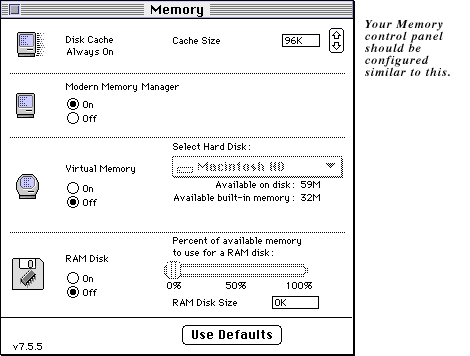

Squeeze maximum performance from your Mac! While this page is focused mainly on gaming, the same principles apply whether you are a graphic artist or setting up a server. Is everything on this page absolute? Of course not, otherwise we wouldn't have control panels we can adjust, or extensions managers to manage, there would simply be one factory-adjusted setting for everyone.
So, you have to exerise judgement on what works best for you. I'm confident that this page will give you top performance from your machine, but you have to determine the trade off in functionality. To help you, I try to explain the reasoning behind each setting. Of course, you can alway email me if you have questions.
Accelerate MacOS 8 - If you are using Apple's new MacOS 8, then you'll definitely want to check this page out!
| The Memory Control Panel |
Let's start with the Memory control panel:
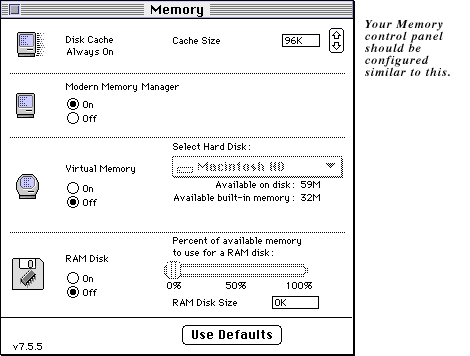
Turn your Disk Cache so that it's under 100k of RAM. The Disk Cache is designed to act as a buffer between your CPU and the hard drive. This is done with algorithms to briefly hold data until a time where it is more convenient to read or write to disk.
In the real world it makes little difference on most day to day tasks: it does not make programs launch faster or run any faster! As a matter of fact, with on-demand programs like games, where data might need to be streamed into the computer (such as with Quicktime Movies), it could potentially slow down the computer.
If, after reading this, you're still not convinced ("Gee, clicking the 'Defaults' button bumps it up to 1024k!"), try this: Bump it up to a Meg or so, restart and use your computer for a day, doing your usual tasks. Notice any difference? I didn't think so, so you might as well save the real RAM for applications.
Modern Memory Manager: On or Off? (This option is available for PowerMacs only. System 7.6 users: this option has been removed, it is now on full time) This is a no-brainer; definitely, without a doubt, leave it on at all times!!! The Modern Memory Manager is the PowerPC implementation of the memory manager. It's called "modern" because Apple, at the same time, used the opportunity to rewrite and optimize this code to make it even faster and more efficient. Of course, these optimizations broke some really old software, which is why they gave us the option of turning it off. However, it's not likely that you'll ever run across software that requires this off, even most old software was written clean enough to run on PowerMacs. Trust me, you'd know if your software wasn't compatible -- it'll crash HARD and IMMEDIATELY upon launching.
Turn Virtual Memory off!!! Why? Because it's not real memory (it's, uh, virtual!). Instead of writing to RAM, your computer instead writes to the hard drive. While today's hard drives are amazingly fast, they are infinitely slower then RAM. Unfortunately, Apple's VM scheme isn't smart enough to load the data it needs into memory-- it continuously hits the hard drive, which is particularly noticeable during games.
Why does Apple recommend leaving it on then? Under RISC technology, computer instructions are made up of smaller commands (which is why RISC is able to process faster). Consequently, it takes more commands to perform the same instruction set then it would under CISC technology (don't let this fool you into thinking CISC is more efficient!). Because there's so many instructions, virtual memory enables the computer to 'page' out some instruction it knows it won't need again soon (such as boot code used to load programs). Because it doesn't have to keep all the code in RAM, it's actually able to lower the RAM requirements of most programs. However, it is still faster with virtual memory off. Period.
RAM Disk: What is it? When you might use it? A RAM Disk is almost the reverse of Virtual Memory. Instead of taking hard drive space and using it as if it's RAM, you're taking RAM and using it as if it's disk space. What happens is you're allocating some RAM to act as if it's a disk, you even get a disk icon on your desktop! Traditionally, Powerbook users use this feature by putting their commonly used items on it. That way, the computer doesn't have to keep unnecessarily running the power-consuming hard drive.
For us desktop jockeys who don't need to worry about battery life, the advantages are slimmer, except that it can act as a wicked fast hard drive. Imagine a hard drive with a seek and transfer rate of 80 nanoseconds! A friend of mine uses it to run Doom II and for saved games in Warcraft II. That way, after getting killed, reloading is almost instantaneous! Of course, he also is a graphic artist with 140Mb of RAM. For the rest of us with a mere 32Mb or less, I wouldn't recommend it.
| The Extensions Manager |
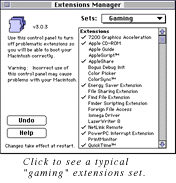
Extensions Manager: Turn off unnecessary extensions! Extensions and Control Panels are like tiny little programs that run in the background. Each one takes a little CPU time away from the programs you're running in the foreground so that they can do their stuff. The more you disable, the more time is available for the game you're running.
You should create and save Extensions Sets (every extensions manager has this feature) for both Working and Gaming.
While there are lots of other feature-ladened shareware and commercial extension managers, I still prefer Apple's basic one (in System 7.5.x). First all, Apple's Extension Manager doesn't use any RAM (except for a miniscule amount for the 'EM Extension'). Secondly, it doesn't allow you to disable support and library files, which by themselves do not load into RAM or slow down your computer, they're merely there until called upon. I've seen too many System Folders messed up because these files get inadvertently moved. Finally, it's the only one that has a "System 7.5 Only" setting, which is extremely useful when troubleshooting your Mac.
I should add here that System 7.6 introduces a new Extensions Manager. This version is more "fully featured" than the previous version. I suggest you exercise extreme care not to disable libraries (such as the GameSprockets used by various games and the Open Transport libraries), as many games (and programs) are dependant on them. What I would've liked to see was a "User Level Mode" like in some of Apple's other control panels (like "Basic" and "Advanced" in the TCP/IP control panel) with basic showing only "inited" code.
If you would like to learn more about the function of what your various extensions and control panels do, check out the Mac Pruning Pages and The InformInit (Thanks Dan for listing this page as an "Online Resource" ;-). Dan Frakes has done a Herculean effort in defining what all the Mac system extensions are used for. You may find there are a lot of control panels and extensions you don't need that can be disabled (or even trashed). Some you may consider disabling are Mac Easy Open, the various Speech control panels and extensions, ColorSync, PC Exchange, and Apple Guide, to name a few. The Pruning Pages are the "quick & lite" guide to only Apple files (and hasn't been updated for a bit), while The InformInit application is the "complete" guide to almost anything you could ever think of, including a lot of other system-related information.
Shameless plug: When PowerMacs were first introduced, MacWeek was covering an issue where both After Dark and Adobe Type Manager installed could slow down a PowerMac by as much as 30% (ATM is now fully native. After Dark, even at 4.0, is still not fully native!). When I upgraded to PowerMac, I was no longer impressed with After Dark modules. I wanted a fully native screen saver -- that's when I discovered Ambrosia's Eclipse 3.0. It's simple, functional, and I can quit it altogether when I'm playing games so I don't have to worry about it robbing cycles. I keep an alias in my Apple menu so I can relaunch it afterwards!
| The Sound Control Panel |
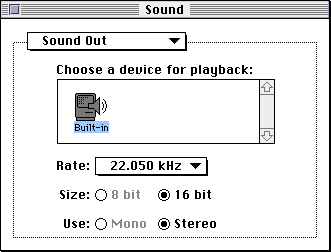 |
Sound... 22kHz!!! If you have a PowerMac, make sure you have the sound set to 22kHz. You will barely be able to detect the difference between 22kHz and 44kHz, yet the computer has to work twice as hard to crank out 44kHz. Even on a fast Mac, this has a surprising impact on demanding games.
Not to worry, This setting does not effect music CD playthrough. When the CD player is in "music CD" mode, it bypasses the sound chips on your computer and goes straight to the speakers. Ever notice if your Mac crashes, the music continues to play? |
|---|
| The Monitors Control Panel |
Reduce colors down to 256. Many games today will allow you to run in thousands or millions of colors (such as Marathon). However, a noticeable performance boost can be had if you switch down to 256 colors, with only a slight impedance on the look of the game. It's a small sacrifice to make. Of course, many modern games are nice enough to switch to 256 automatically, or remind you to switch manually.
If you have a multiscan monitor, you may want to switch the screen resolution down to 640x480. Not only will you get the pleasure of the full screen experience, but the computer will only have to draw 640x480 pixels, and not have to spend cycles drawing the rest of the screen!
| Configuring Appletalk |
When to turn Appletalk off. Now obviously, you have to take this one with a grain of salt! If you are playing network games on a local-area network, or your Mac is permanently on a local-area network, you should obviously leave this on.
But, in some situations you may be able to leave it off. For example, my home computer, I'm able leave Appletalk off permanently, and I can still play TCP/IP, Kali, and modem games. One of the beautiful things about Open Transport is that I can have TCP/IP active without having Appletalk active! And when I need to print, I can turn Appletalk on without having to reboot!
Turn off File Sharing! If it's not practical to turn off AppleTalk, make sure you at least turn off File Sharing!! File Sharing is one of the most performance robbing "features" built into System 7, and can have a tremendous impact -- especially on slower Macs. Simply open the 'Sharing Setup' control panel and click stop on both buttons. Even Marathon, which does it's best to kill all background tasks, is still effected by leaving File Sharing on.
Naturally, your "Gaming" extension set should disable the File Sharing Extension, which pretty much takes care of this issue. It is well worth a simple restart with your "gaming" set to gain system performance.
| RAMDoubler & SpeedDoubler |
RAM Doubler; Better then Virtual Memory? Well, yes and no. It is much faster then Virtual Memory, and if I had to pick between the two, without question I would pick RAMDoubler. As a matter of fact, I do use it on my Mac at work! But the effect on games remains the same: pretty awful! RAM Doubler excels when you have lots of smaller programs running. That's because it uses the left-over RAM from each program. Besides, you aren't likely to notice the performance penalty in your word processor or web browser. For programs that require lots of real memory (such as Photoshop and, uh, games!), RAM Doubler falls back onto the same methods that Virtual Memory uses; writing to hard disk. If you have RAM Doubler installed, it's always best to disable it before playing games.
Even if you have enough physical RAM to load the game, that doesn't stop RAMDoubler (or virtual memory) from doing its stuff in the background; compressing RAM, paging out unused code to the hard disk, etc. It's always preparing for that next program to open up!
Now let me say here before you fire off that email to me, "Rick, I play [InsertYourGameHere] all the time with RAM Doubler on, and it plays just fine!" Well, great! I'm glad! Many non-CPU intensive games will work fine. RAM Doubler 2 is even faster then previous versions, so you may find you'll have to disable it less.
What about just enabling the "File Mapping Only" setting in RAM Doubler 2?
Performance benchmarking proves that even "File Mapping Only" mode has an impact on performance. Interestingly, the hit is about the same as if you simply left RAM Doubler at the 'Double Memory' setting. For fastest performance, disable it altogether.
From the RAMDoubler 2 manual:
"Can I use RAM Doubler 2 with my games?"
Yes, but you should be aware of two things: First RAM Doubler 2 is not a method to give games additional memory. With RAM Doubler 2 installed, keep your games memory partitions less than the amount of built-in memory. If you need more memory for games than you have in the built-in memory, consider purchasing physical RAM. Second, some games do not work with extended memory (either RAM Doubler 2 or virtual memory). For these games and for best performance overall, many manufacturers recommend booting with extensions off before running a game.
[Rick's note: I DON'T recommend simply rebooting with all extensions off. You'll then disable many beneficial extensions such as SpeedDoubler, SoundManager, and others!]
Speed Doubler... Good or Bad? As just about every benchmarking test will show, Speed Doubler will boost performance for your PowerMac, and it's noticeably faster after you first install it. It also has proven itself to be quite compatible with just about all software. If you own a PowerMac, SpeedDoubler is well worth the $55 cost. The only module I disable is the Speed Access. Speed Access is generally of little benefit for most users (for the same reasons as outlined under the 'disk cache'). In my opinion, you're better off recovering the RAM.
How does SpeedDoubler effect programs that are completely native? Well, since a large percentage (over 50%) of the operating system is not PowerPC native, everytime your program makes a system call to a non-native portion of the system, it is working at less-than-full potential. While SpeedDoubler doesn't magically make software PowerPC native, it is noticablely faster than Apple's built-in emulation. For example, most network games are not Open Transport native (unless they use Apple's NetSprocket), so every time they send a packet, it is calling on non-native software. Network extensions such as Kali, Netlink Remote, and MacIPX all benefit from Speed Doubler.
| Miscellaneous Control Panels |
Apple Menu Items: From Apple's own read me documents; for those who are performance-minded, turn off "Remember Recently Used Items". If enabled, Apple Menu Items keeps track of every file opened, then determines whether or not that file was a user document it should list in the Apple menu. Even files opened by applications during its launch sequence, such as plug-ins, data files, etc, have to be screened. Imagine what this means for games which often open data files even in the middle of a game (such as changing levels)!
If you have documents, servers, or applications you want quick access to, you're better off making your own folders within the Apple menu and creating aliases to put in them. For example, just about everyone on my network has file sharing turned on, creating virtually hundreds of servers to chose from. I only access about 5 of them with any regularity that I've created my own "Servers" folder. I've also created a folder called "Drag&Drop" which I put aliases of my drag and dropable programs in (such as Stuffit Expander, DropStuff, SoundApp, PhotoShop, anything I would want to drop files on (about 15 items in all) which I can bring up at any time.
Views: Turn off "Calculate Folder Sizes". The Finder will continue to calculate the sizes of folders in any open window, even while in the background. This is seriously draining on any front applications. If you need to calculate a folder size, select "Get Info..." from the File menu. While "Calculate Folder Sizes" is smart enough to pause when it needs to, the end result is much like using virtual memory.
Launcher: Does anyone really use this? If you haven't trashed it already, make sure you at least close it when playing games. The Launcher will slow down your computer when playing games. I've tried lots of other "Launcher"-like programs, and never found one that met all my expectations. I've finally resorted to creating a folder I call "|Drag&Drop" and put it into the Apple Menu Items folder (the '|' forces it to the bottom of the list). I put all my dropable programs in it (such as Stuffit Expander, SoundApp, JPEGview, etc) and I can bring it up just as easy, and there is no control panel or program is needed to bring it up either.
Quit all other open programs! No matter what OS you're referring to, the more applications you have open, the slower your front application is going to run. The MacOS is perhaps more sensitive to this than others.
| Configuring Your Modem |
Kali users listen up! I've had many users tell me these steps have helped prevent dropped connections.
Whether you use Netlink Remote, Kali, internet dial-up, or direct modem-to-modem connect, if you have your modem configured wrong for gaming, you're likely to know it pretty quickly. The difference between a properly configured modem and one that's not can be like night and day. The modems will connect, but you'll get horrible frame rates and performance.
Games tend to generate small packets. If uncorrected, the modem will buffer these small packets until it has enough to send in a larger compressed packet. It will then wait to receive a checksum to make sure the packet got to it's destination intact. While this is great for web surfing, downloading, reliability, and such; it causes netgames to play exaggeratingly jerky, since it's getting the info it needs in chunks, instead of a nice steady stream. Modem gamers need to find the proper modem string so that the games can perform optimally.
Unfortunately, there is no magic setting you can use for all modem gaming. All modems differ slightly from each other, and all games handle modem play differently. Some games work fine with all modem options enabled. Others, such as those not specifically designed for modem play, may need a very strict modem string to get acceptable performance.
Modem Compression: Good for Surfing, Bad for Gaming!
If the game comes with a recommended modem string (such as Warcraft II), try that one first. Supposing it doesn't, you should test your game with a string that enables all options (modem compression and correction ON). You'll get the best reliable connections if game plays fine with them on. If it is not, begin disabling other options. Start with disabling modem compression. This almost always helps when using software such as Kali, and even helps with games that support TCP/IP directly (such as Avara).
Avoid disabling error correction if possible. However, in some circumstance (such as playing Marathon over Netlink Remote), it might be just the trick for the best possible performance. The performance effect depends largely on the game being played.
DTE Speed: What does it mean and what should it be set at?
DTE speed is the speed of your serial port. In other words, DTE speed is the speed at which your computer talks to the modem, not the speed your modem is talking to the other modem. For example, your modem may be talking to the other modem at a 28.8 Kbps, but your computer is talking to your modem at 115.2. Setting your DTE speed is not as critical as modem compression and error correction (OT/PPP doesn't even permit you to do this), but it can sometimes make a difference in some extreme circumstances (such as with Netlink Remote).
For modem gaming, it sometimes helps to lower your DTE speed to something close to your maximum modem speed (for example, 38.4 for a 28.8 modem). This helps ensure that the computer is sending data out in a nice steady stream, instead of blasting a bunch of data out at once, then waiting for some new data at the other end (resulting in lag in your game). Also, some programs mistakenly read the DTE rate and think that's the speed network traffic should be flowing in, and potentially cause game play can be jerky. It should be noted that some modems DO NOT support speeds of 14.4 and 28.8 (yes, that strikes me as odd, too). So you should always select the setting one above your actual modem speed (38.4 for a 28.8 modem).
Only Power Macs and the Quadra AV machines support DTE 115.2 Kbps and 230.4 Kbps. All other computers support a maximum DTE rate of 57.6. Even if your computer does support these speeds, it is probably a waste to set the port speed this high. Most data doesn't compress more then 50% (look at your stuffit archives). Setting the port speed to 230.4 and expecting 8x compression is foolish. Besides, most modems only support a top DTE speed of 115.2. Remember, no matter how fast the data flows into the modem from the computer, it is still sending out over the phone lines at 28.8 Kbps.
Quick Reference Modem String Guide
| AT&F1E0W2 | Teleport Platinum |
| AT&F1E0W2%C0 | Teleport Platinum (compression off) |
| AT&F1E0W2\N0 | Teleport Platinum (compression and correction off) |
| AT&F1E0F1X3T | US Robotics Sportster |
| AT&F1E0F1X3&K0T | US Robotics Sportster (compression off) |
| AT&F1E0F1X3&M0&K0T | US Robotics Sportster (compression and correction off) |
| AT&F1E0W2 | Supra 28.8 |
| AT&F1E0W2%C0 | Supra 28.8 (compression off) |
| AT&F1E0W2\N0 | Supra 28.8 (compression and correction off) |
OT/PPP users skip down OT/PPP configuration below. OT/PPP eliminates the need to configure init strings.
Some of the modem commands explained:
AT - Every modem string (or command) must begin with this.
&F1 - This is a 'modem reset' of sorts, restoring factory defaults. It also specifies hardware handshaking (preferred over software handshaking, which requires your computer to do double-duty).
E0 - Disables echoing of commands to the sending computer (local echo).
&K0 - Disables data compression
Remember to always switch back to your "enabled" modem string when doing normal activities such as web surfing, downloading, email, etc. Modem compression and error correction are features; making your modem faster and more reliable when transferring "raw" data.
| Modem Software |
For a full list and explanation of modem software, and an explanation of various protocols, modem software that emulates protocols (such as Kali emulating MacIPX), see the Connections page. The following is important enough that it's worth repeating here:
Should I use SLIP or PPP?
PPP (Point to Point Protocol) is generally a more efficient, thereby faster, protocol than SLIP (Serial Line Internet Protocol); so use PPP. Because PPP is generally more popular, your ISP likely already supports it.
I'm playing internet/Kali/TCP games over a dial-up connection. Which PPP software should I use for my dial-up software?
I recommend either FreePPP or Apple's OT/PPP. Both of these are the best of their kind; OT/PPP is Open Transport native, and FreePPP is the most widely used of the "classic" dial-up software. Even the version of MacPPP that ships with the Apple Internet Connection Kit (not to be confused with OT/PPP) is based on an earlier version of FreePPP.
Which should you use? The decision should be based on what kind of computer you have. Steve Dagley (author of both FreePPP 2.5 and Apple's MacPPP 2.5) passed on some tips explaining the differences (and performance issues) between FreePPP and Apple's OT/PPP:
On faster PowerPC Macs that have the SerialDMA driver (which is built into System 7.5.3 and later but only works a Mac with the GeoPort serial architecture) OT/PPP should have the edge over FreePPP in transfer speed. This is because the SerialDMA driver is PPC native and OT/PPP doesn't incur a 68K emulator mode switch when sending/receiving data from the serial port. On Macs without the GeoPort architecture the serial driver runs in 68K emulation so OT/PPP gets hit with a mode switch every time it receives data. This apparently imposes more overhead on OT/PPP than FreePPP, which is already running in 68K mode so there's not a mode switch to access the serial port, giving the edge on these machines (such as the PowerBook 5300) to FreePPP. Your mileage may vary. Note - I have not tried to benchmark the performance of FreePPP vs. OT/PPP nor am I interested in doing so since I do not consider them to be competing products. They're both free and the decision of which to use depends on which offers the features the user wants.
In summery, if you own a Geoport-equipped PowerMac, I'd suggest using Apple's OT/PPP. If you are using any other Mac ( 68k Macs or non-Geoport PowerMacs like some Performa's and PowerBooks), then use FreePPP 2.5.
If you're not sure if your PowerMac has a GeoPort or not, look up your model on Apple's Product Info FTP site. All documents are in Adobe Acrobat PDF format.
Download FreePPP 2.5v3 (706k)
Download Apple's OT/PPP 1.0 (2990k)
| The PPP Control Panel |
One of the best features of Apple's OT/PPP control panel is that it allows you to turn off modem compression error correction with a simple checkbox! Look mom, No more strings to edit!
From the PPP control panel; click the 'Options' button, select the 'Protocol' tab, and uncheck "Allow error correction and compression in modem" checkbox. Now click the OK button and connect normally.
One trick I learned is that you can simply disable it during your current session! From the PPP control panel uncheck the "Allow error correction and compression in modem", click OK, and connect. Now close the control panel, and when it asks you if you want to save your configuration, click 'No'! Then you'll be all set for your next regular connection.
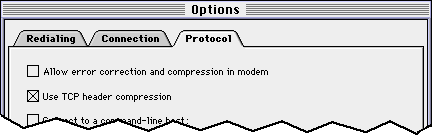
What about "TCP Header Compression"? Shouldn't that be off also?
No. On 2/1/97, I talked (via email) with the manager of Apple's Game Technology Group, which oversees development of Apple's Game Sprocket Technology, regarding an issue of OT/PPP, "TCP Header Compression", and internet gaming. Below is an explanation of why "TCP header compression" should be enabled:
It is a VERY bad idea to not compress the header. Consider a TCP stream. If the game wants to send, say, 4 bytes of data (as many games do), the overhead for that 4 bytes is 20 bytes of IP header and 20 bytes of TCP header. The transmit time at 28.8 kbps is 15 milliseconds. The PPP header compression will reduce the headers down to about 3 bytes. Leaving you with 7 bytes to send, taking 2 milliseconds, saving you 13 milliseconds. Compare that to the, say, 5000 cycles you save by not compressing: 5000 / 100MHz = .05 milliseconds. You can see that header compression wins by a long shot.
| Your ISP and You |
There has been some discussion lately over the effects your ISP (Internet Service Provider) can have on your connection to the 'net. Not all ISP's are created the same! I've seen this issue come up in gaming-related email digests, where one individual solved his problem (where Kali was dropping him from games) by simply switching to a different ISP. Poor ISP service has also been to blame for Netscape crashes on both Mac's and PC's. Granted, Netscape is not the most rock-solid programs around; but if you find that Netscape crashes regularly, and your other internet programs appear to be "flaky", you should probably consider shopping around.
I have also experienced bad ISP service seen first hand when I was once giving a seminar on the internet, I had only about 60% success connecting to any given site; even such popular sites as Yahoo, CNN, and Ford, and Netscape was continuously crashing on me (and this was on a Windows NT machine!). Needless to say, it makes for a poor presentation ;-). I counted myself lucky the ISP I used for the seminar wasn't my regular connection.
On the web-serving end, Macintouch switched ISP's to overcome performance and reliability issues they had with their previous ISP. This is an issue that effects us all. On 1/25/97, Macintouch posted a reader report from Andy Peterson. Andy summed up his hair-pulling experience which I have reposted here, called Netscape, Service Providers, and Mac Crashes. His solution might be yours...
| Your Hardware and You |
About RAM and Cache SIMMs:
Make sure you have enough RAM to run your games so you won't have to resort to RAMDoubler or virtual memory. You won't be sorry!
For PowerMac owners, make sure your computer has a second-level cache SIMM (or DIMM, depending on your computer) installed. It is an easy, inexpensive way to boost the raw performance of your computer by 15% - 30% (depending on the application, of course). In my opinion, this should be standard equipment on any computer you buy these days (whether a Mac or PC). Unfortunately, in order to compete for the almighty lowest price tag, many models and manufacturers don't include one!
You should always shop around for your memory to get the lowest price, but don't sacrifice quality, warranty, and a money-back guarantee to save a dollar or two. Over the years, my department has purchased tons of memory from Techworks, and have always been pleased with their service. I've recommended them to friends and co-workers, and never heard back a complaint. Check them out (hint: MacWarehouse, MacConnection, and the like do not have the lowest RAM prices!).
Should I buy an accelerated graphics card to help speed up games?
No, it's not worth it. About the only people who need accelerated video are graphic artists and video editors who are likely to see any real return on their investment. Otherwise, Apple generally does a fine job pairing a decent video chipset to match your CPU. In other words, if you have a Quadra, tossing in a graphic card still isn't going to give you nearly the performance of a PowerMac. Also, many games bypass Apple's built-in QuickDraw and draw direct to the screen for better performance. Many video cards are not compatible with the "direct to video" drawing routines that games use.
An exception to this, of course, would be buying a RAVE-compliant Quickdraw 3D card. These cards have special chips designed especially to accelerate certain 3D games and 3d Modeling software. Obviously, these will provide a substantial performance boost, but the game/program must be RAVE-compliant!
What about Clock Chip Accelerators?
Your computer depends on a special "clock chip" to make sure everything on the logic board is running smoothly and in sync with each other, from the RAM to the video to the SCSI controller to the CPU and so on. It also sets the speed at which your CPU will run at (for example, 120mhz). Everything is carefully engineered so that all the components will perform to spec.
Clock chip accelerators work by overriding the clock chip built into the logic board. It literally clips into the wire that leads into the original chip (hence the name). Computer Manufacturers (such as Apple, IBM, Compaq, Packard-Bell) without fail will recommend against accelerators. Why? Because you're bypassing their engineered and proven specs. They cannot account for how your computer will behave. They may even tell you that you can potentially burn out your computer before its time. This is doubtful, since computer components have a half-life of a couple hundred years, and I'd don't anticipate getting no more than about 5 years out any computer (don't believe me? Just look back 5 years and think how far everything has come, than try and imagine where things might be in 5 years from now. Are you going to want to run those applications? Yes. Do you think your computer you have now will run them? Not on your life! You'll probably have something running at 700mHz, and that'll be considered low-end!).
Although I've never used one myself, I'd say clock accelerators are fairly safe to use, and can help extend the useful life of your computer. Just make sure you follow the installation instructions and settings to the letter.
Marc Schrier maintains the Clock Chipping webpage, which explains in-depth how chipping works, what models can be chipped, techniques, and more.
I'm looking into upgrading my modem, which should I consider?
Look at name brands. Not all modems are created equal. The extra $10 or $20 dollars you spend on a better modem will definitely pay off in the long run. Better modems usually will connect at higher baud rates, and maintain higher baud connections. Cheap modems will sometimes spiral down to half the connect speed, and will not retrain back up.
Another reason to stick with name brands is that they are better supported with a variety of software packages, and the more likely you'll find help from other people when you need it. The less I have to mess with modem strings, the better off I am. For example, OT/PPP, FreePPP, and Netlink Remote all have built-in recommended strings for popular modems. If you don't have a modem on their list, you are on your own.
U.S. Robotics modems are consistently rated highest for connection speeds and their ability to maintain high connect speeds. The expensive U.S. Robotics Courier is considered the Rolls Royce of all modems. Many ISP's use USR in their phone banks. Supra and Global Village both feature software-upgradable EPROMs which allow you to easily upgrade your modem with a simple program you run from your computer (USR Sportster requires a chip upgrade; less than convenient). Global Village has the fewest status lights (which makes it extremely difficult when diagnosing modem problems), but comes with the best fax software.
What about those Apple GeoPort modems? I hear they're almost as fast as 28.8 - NOT!
The GeoPort modem (also called the Telepod, or something), in my opinion, is one of the most ridiculous devices ever made! Okay, so it's neat that it's able to use the power of the PowerMac CPU to act as a modem. But that's exactly what's wrong with it! These things should be banned! Why would anyone burden their computer processor with a device that emulates a peripheral that cheaper than the Telepod itself?
Imagine what this does to performance of the computer. Many unfortunate souls who actually purchased this thing complain about how just having the software installed slows down their computer (proven using MacBench). Forget trying to play a network game over the modem or internet! Excuse me, but I think peripherals should help alleviate stress to the CPU, not add to it. 'nuff said.
Brookline Software ran performance tests comparing a PowerMac with and without Geoport Telecom software installed. The results are dramatic, with Telecom-installed machines running about half as fast as a machine with a regular modem attached. Read for your self here: http://www.brooklinesw.com/geoport.html
| Frequently Asked Questions |
Does increasing the memory for an application (particularly games) make the game go faster?
No. A program's suggested memory size is usually optimal. Increasing (by "Getting Info..." on the application icon and adjusting the memory requirements) the memory for a game will not make the game run any faster or any more efficiently**. Programs are simply designed to perform instructions, and only needs so much RAM to do it in, giving that same program more memory is simply "lost".
I've seen users do this to several games, such as giving Marathon 25Mb (Marathon normally requires only about 9Mb)! The game programmer has had his game tested by dozens (sometimes hundreds) of testers on hundreds of different configurations and machines. Any particular game may have a bug or two in the game, but it's extremely rare when a problem is related to memory allocation.
There are, however, many legitimate reasons when you may need to increase memory for other programs (other than games, that is). Graphics programs, such as Adobe PhotoShop, will use as much memory as you can possibly spare. So will many 3D programs so they can do their rendering in RAM. Another example might be if you're trying to open a several 100k file in a word processor; usually bumping the allocation up about 1Mb is all that's needed.
** Sometimes games will require more memory in some cases. For example, Warcraft II recommends bumping up it's memory when playing multiplayer netgames (I bump it up about a meg or so) to handle the extra number of sprites. And Marathon can require more memory for some homemade maps with lots of polygons (shapes).
Do you have a Frequently Asked Question? Why not ask me?
Relevant Web Pages:
Maintained by Rick VanDerveer. Hopefully this page has been helpful for you. If you have a question, tip, or suggestion, feel free to email me!
© Copyright 1996-97 Rick VanDerveer